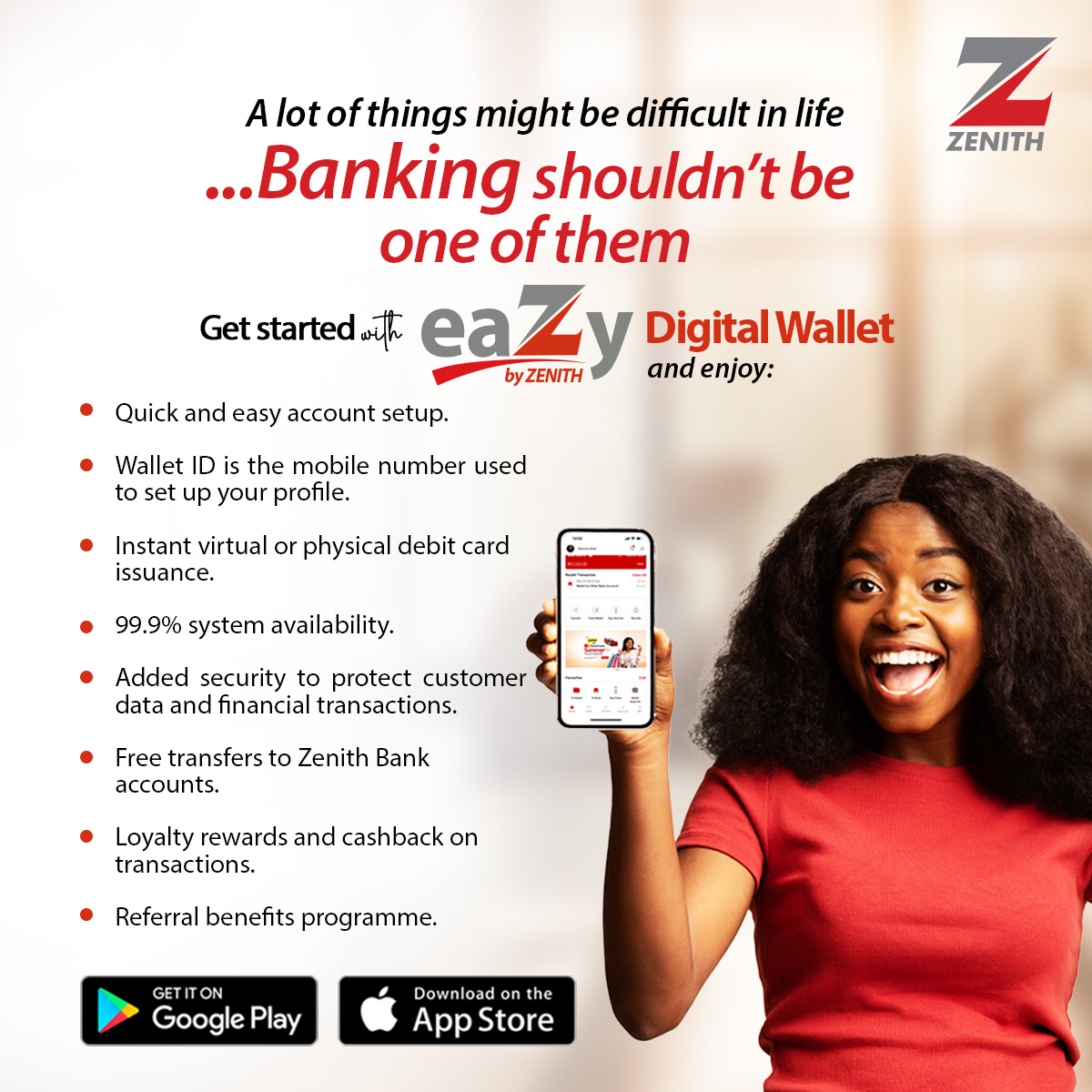Setting up a VPN (Virtual Private Network) is an excellent way to enhance privacy and security while browsing the internet. Here’s how you can set up a VPN on different devices:
1. Choose a Reliable VPN Provider
Some popular VPN services include:
- Paid VPNs: ExpressVPN, NordVPN, Surfshark, CyberGhost, ProtonVPN (better security, no speed limits).
- Free VPNs: Windscribe, ProtonVPN (free plan), TunnelBear (limited data).
Avoid free VPNs that log your data—they can compromise your privacy.
2. Install the VPN App
- Windows/Mac: Download the VPN software from the provider’s website.
- Android/iOS: Install from the Google Play Store or Apple App Store.
- Routers: Some VPNs support direct installation on routers (useful for protecting all connected devices).
3. Set Up the VPN
Method 1: Using the VPN App (Easiest)
- Open the VPN app and log in.
- Choose a VPN server location (pick a nearby server for better speed).
- Click Connect to activate the VPN.
Method 2: Manually Setting Up a VPN
If you want to manually configure a VPN (without an app):
On Windows 11/10
- Go to Settings > Network & Internet > VPN.
- Click Add a VPN connection.
- Enter details from your VPN provider:
- VPN provider: Windows (built-in)
- Connection name: (Any name)
- Server name/address: (From VPN provider)
- VPN type: L2TP/IPsec, PPTP, or OpenVPN
- Username & Password: (From VPN account)
- Click Save, then Connect.
On macOS
- Go to System Settings > Network.
- Click VPN > Add VPN Configuration.
- Choose L2TP/IPsec, IKEv2, or OpenVPN.
- Enter VPN server details from your provider.
- Click Apply and Connect.
On Android
- Go to Settings > Network & Internet > VPN.
- Tap Add VPN and enter details.
- Click Save, then Connect.
On iPhone/iPad
- Go to Settings > General > VPN & Device Management.
- Tap Add VPN Configuration.
- Enter VPN details and Connect.
4. Test Your VPN
- Visit WhatIsMyIP to check if your IP has changed.
- Use DNS Leak Test (dnsleaktest.com) to ensure no data leaks.
- Run a Speed Test (speedtest.net) to check performance.
5. Optimize for Privacy
- Use Kill Switch: Prevents data leaks if the VPN disconnects.
- Enable DNS Leak Protection: Ensures your ISP can’t see your traffic.
- Use Split Tunneling (if available): Select which apps use the VPN.
- Change Protocols: Try WireGuard, OpenVPN, or IKEv2 for the best mix of security and speed.