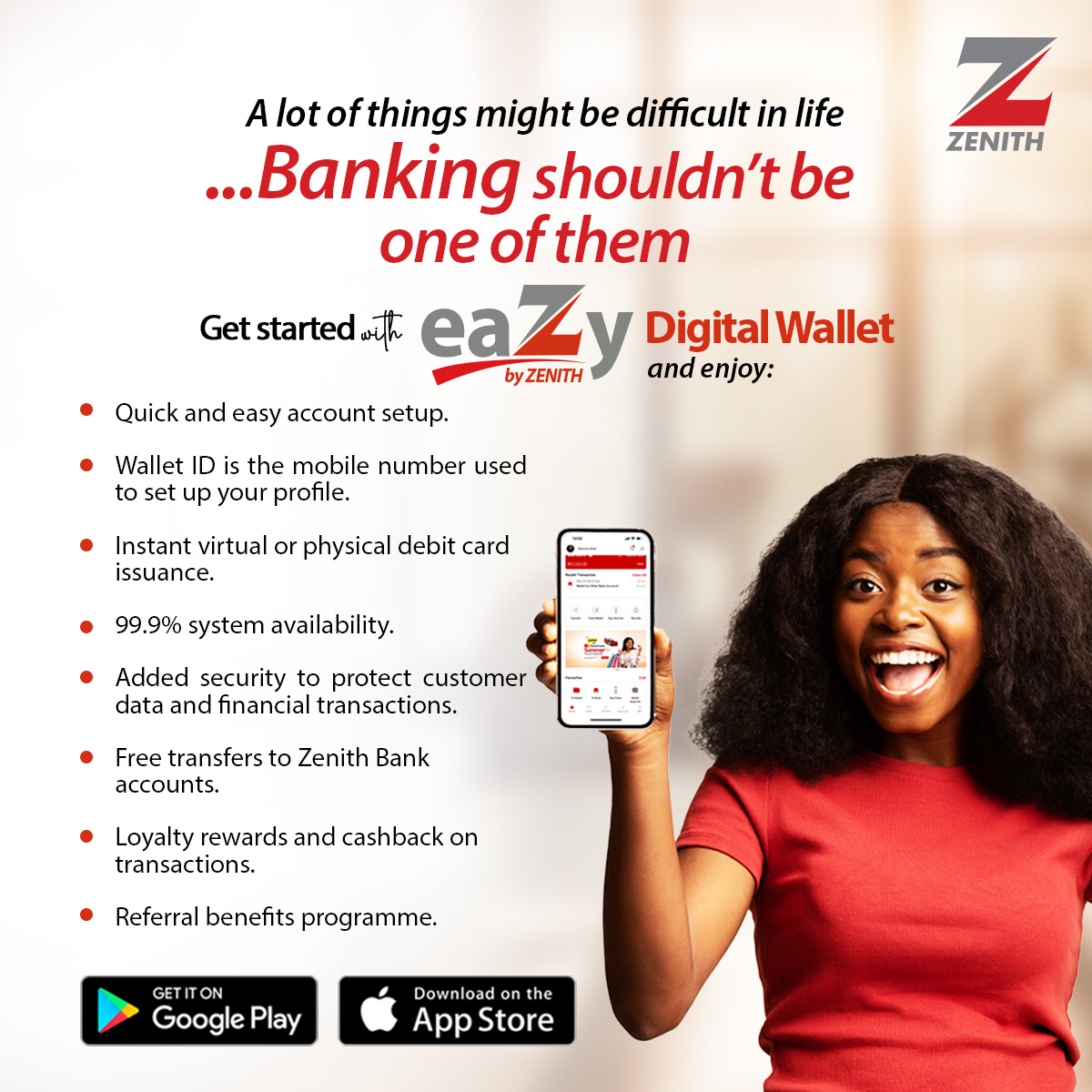In an age where efficiency and speed are paramount, mastering keyboard shortcuts can significantly enhance your computing experience. Whether you’re a professional, student, or casual computer user, knowing the right shortcuts allows you to navigate software, manage files, and execute actions quickly without relying heavily on the mouse.
In this article, we will explore some of the most essential keyboard shortcuts for computers that can improve your productivity and makes things easier for you.
Fundamental Windows Shortcuts
Familiarizing yourself with these shortcuts can save you time and streamline your workflow:
CTRL + A: Select All
CTRL + C: Copy
CTRL + X: Cut
CTRL + V: Paste
CTRL + Z: Undo
CTRL + B: Bold
CTRL + U: Underline
CTRL + I: Italic
Function Key Shortcuts
Function keys (F1-F12) provide many handy shortcuts, especially for guidance and file management:
F1: Help
F2: Rename selected object
F3: Find all files
F4: Opens file list drop-down in dialogs
F5: Refresh current window
F10: Activates menu bar options
Navigating Between Applications
Efficiently switching between applications and managing windows is crucial for multitasking:
ALT + TAB: Cycle between open applications
ALT + F4: Quit program or close the current window
ALT + ENTER: Opens properties dialog
CTRL + ESC: Opens Start menu
File Management Shortcuts
Managing files can be made simpler with these shortcuts:
BACKSPACE: Switch to parent folder
CTRL + DRAG: Copy File
SHIFT + DELETE: Permanently delete without sending to Recycle Bin
Document Navigation Shortcuts
When working with documents, quick navigation is essential:
HOME: Move to the beginning of the line
END: Move to the end of the line
CTRL + HOME: Move to the top of the document
CTRL + END: Move to the bottom of the document
PAGE UP / PAGE DOWN: Move through the document by pages
Special Character Shortcuts
Inserting special characters can be a hassle, but here are easy shortcuts to access them:
‘ (Opening single quote): ALT + 0145
“ (Opening double quote): ALT + 0147
– (En dash): ALT + 0150
… (Ellipsis): ALT + 0133
Microsoft Office Shortcuts
If you’re working in Microsoft Office applications, here are some key shortcuts, especially for Outlook and Word:
Outlook® Shortcut Keys
ALT + S: Send the email
CTRL + N: Create a new email
CTRL + R: Reply to an email
Word® Shortcut Keys
CTRL + N: Open new document
CTRL + P: Open print dialog
CTRL + Y: Redo last action
Windows Key Shortcuts
The Windows key provides a variety of shortcuts that can enhance productivity:
WINKEY + D: Show desktop
WINKEY + M: Minimize all windows
WINKEY + E: Open Windows Explorer
Incorporating these shortcut keys into your daily computer usage can significantly improve your efficiency and productivity. By reducing the time spent on mouse navigation and utilizing keyboard commands, you’ll find yourself accomplishing tasks more swiftly. Take the time to familiarize yourself with these shortcuts, and soon, they’ll become second nature, allowing you to navigate your computing environment with ease and confidence.