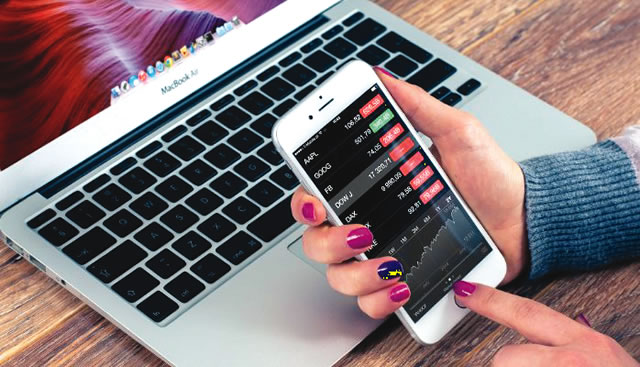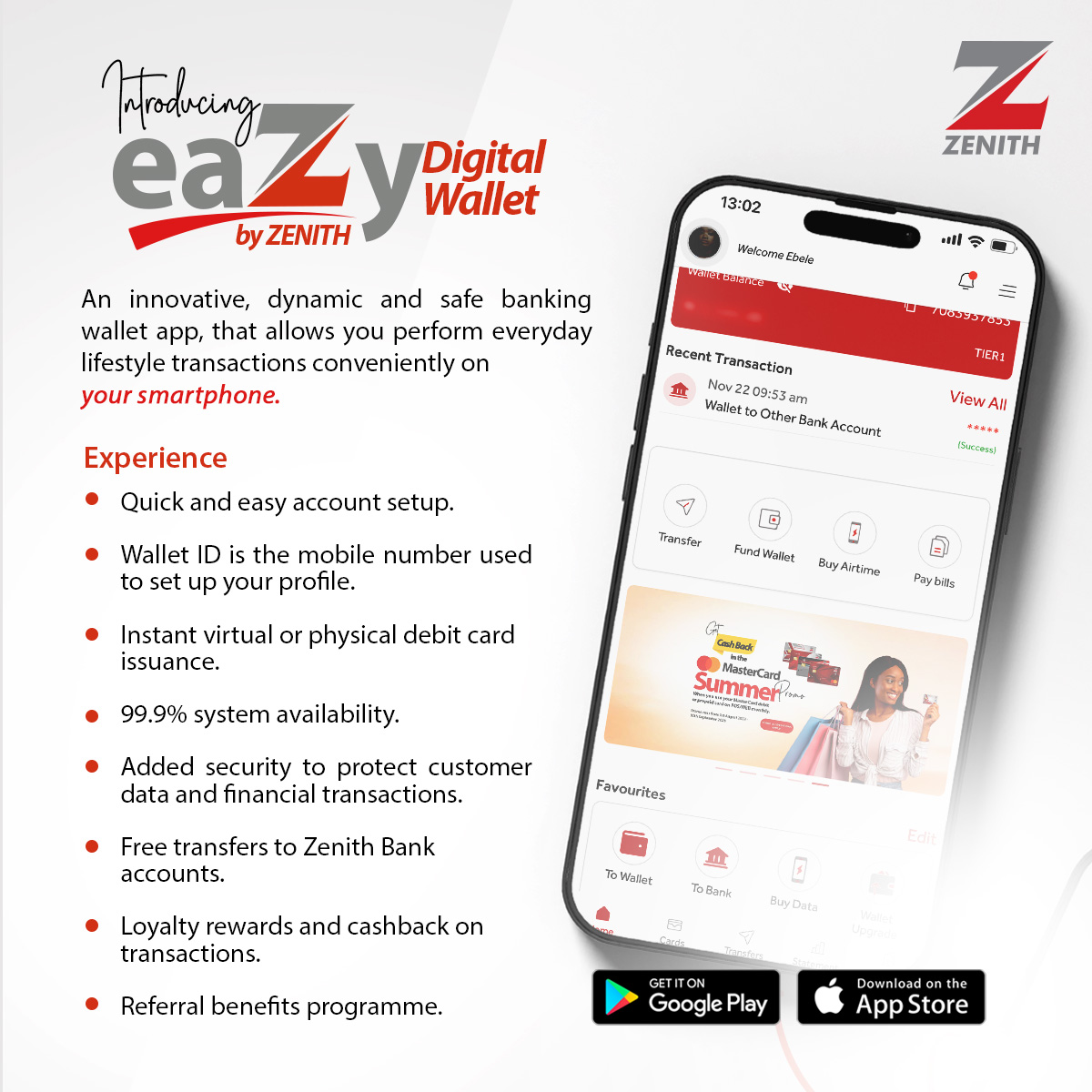Freeing up storage space on your phone can help improve performance and make room for new apps, photos, and updates. Here’s a step-by-step guide to clearing storage on both Android and iPhone devices.
1. Check Storage Usage
Before deleting anything, check what’s taking up space:
- Android: Go to Settings > Storage
- iPhone: Go to Settings > General > iPhone Storage
This will show you a breakdown of what’s consuming storage (apps, photos, videos, system files, etc.).
2. Delete Unused Apps
- Android & iPhone:
- Go to Settings > Apps (Android) or Settings > General > iPhone Storage (iPhone).
- Look for apps you haven’t used in a while and uninstall them.
- On iPhone, you can use the Offload Unused Apps feature, which removes apps but keeps their data.
3. Clear App Cache & Data (Android Only)
- Go to Settings > Storage > Apps
- Select an app and tap Clear Cache (temporary files) or Clear Data (removes all stored info).
- Apps like Instagram, Facebook, and TikTok store a lot of cache, so clearing them can free up space.
Note: iPhones do not allow clearing cache manually, but reinstalling apps can help.
4. Delete Old Photos & Videos
- Manually delete unnecessary images and videos from your Gallery/Photos app.
- Use Google Photos or iCloud to back up media and delete local copies.
- Enable Storage Saver Mode on Google Photos to save space.
5. Remove Large Files & Downloads
- Check your Downloads folder and delete old files.
- Look for large video files and move them to cloud storage or a computer.
6. Delete WhatsApp Media & Other Messaging App Files
Messaging apps like WhatsApp and Telegram save a lot of images, videos, and voice notes.
- WhatsApp: Go to Settings > Storage & Data > Manage Storage and delete large files.
- Telegram: Go to Settings > Data and Storage > Clear Cache.
7. Use Cloud Storage Services
- Google Drive, iCloud, OneDrive, or Dropbox can store files instead of keeping them on your phone.
- Enable automatic backups to free up space while keeping your data safe.
8. Delete Offline Maps, Podcasts, and Music
- Remove downloaded Google Maps data under Offline Maps.
- Delete saved Spotify, Apple Music, or YouTube Music songs you no longer listen to.
- Remove old podcast episodes from Spotify, Apple Podcasts, or Google Podcasts.
9. Clear Browser Cache & Data
- Chrome (Android & iPhone): Go to Chrome > Settings > Privacy & Security > Clear Browsing Data.
- Safari (iPhone): Go to Settings > Safari > Clear History and Website Data.
10. Restart Your Phone
A simple restart can free up temporary memory and improve performance.
Bonus Tip: Use a Storage Cleaner App (Android Only)
Apps like Files by Google help clean junk files, duplicate photos, and unused apps.
Final Thoughts
Regularly clearing storage helps keep your phone fast and clutter-free. If your device is always full, consider upgrading to one with more storage or using external storage options like SD cards (Android) or cloud services.