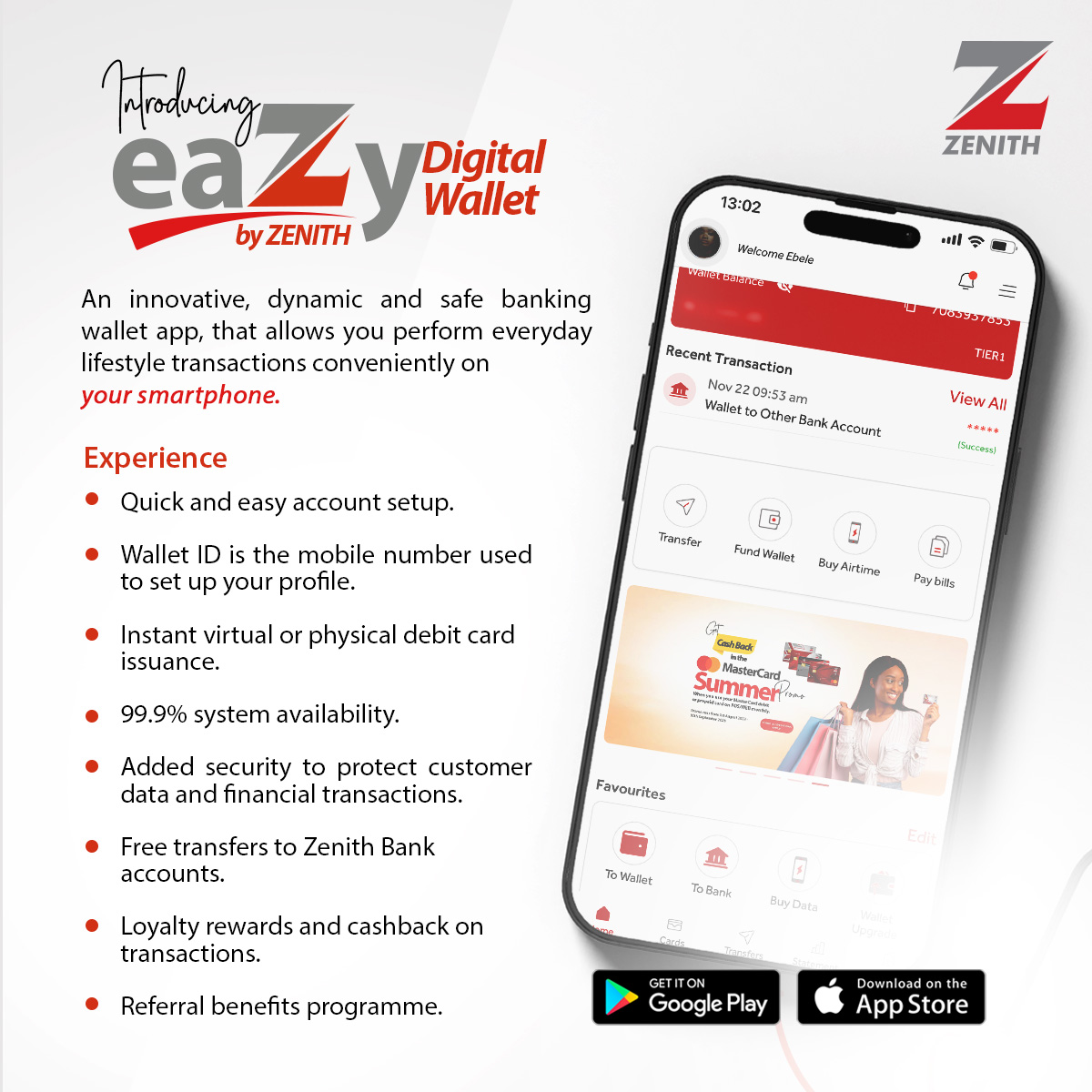There are several tell-tale signs that suggest someone is tracking, tapping, or monitoring your phone in some way. The signs can be quite subtle, but when you know what to look out for, they can also be glaring.
Here are a few ways to tell if your phone is tapped:
Unusual sounds during calls
If there are clicking sounds, static, or distant voices coming through your phone during conversations, it could be a sign that someone is snooping on you. This isn’t normal for today’s phones on digital networks. If you’re hearing fragmentary voices, your phone may have been tapped.
Decreased battery capacity
Reduced battery performance can indicate a bugged cell phone. If a mobile phone is tapped, it records your conversations and activities, then transmits them to a third party. This leaves a footprint in the form of increased battery usage, and as a result, your phone’s battery drains faster.
You can test this by:
- Checking your battery usage data: Both Androids and iPhones let you look at your battery life data. This shows you which apps use the most battery, and can help you pinpoint when the battery performance issues started — ultimately narrowing down which apps are causing the problem.
- Checking the battery in another phone: Is your phone using more battery power than a phone of the same model and software? If so, it could be that your phone is bugged or defective in some way.
Phone shows activity when not in use
Is your phone making noises, or is the screen lighting up when you’re not using it? Are you receiving calls and notifications on your phone even in silent mode? If you’re seeing those signs and it’s rebooting on its own (and you don’t have automatic updates turned on), it might mean that someone has remote access to your device.
Phone takes a long time to shut down
Before a smartphone shuts down, it must finish processing any remaining tasks. If your phone transmits data to someone, it must complete the process before it shuts down. As a result, if a phone takes longer than usual to turn off, especially after a call, text, email, or web browsing, it could be sending information to a third party.
Websites look different
Malware could change the way your phone handles tasks, like displaying websites. While there are many reasons that a site might look different on your phone, it could be a giveaway that something strange is going on.
Battery feels warm
A further indicator of a possible phone tap is the temperature of your battery. If your phone feels warm even when you haven’t used it, it could be because it’s secretly transmitting data. However, remember that this is only a potential sign that your phone is tapped.
You receive unusual texts
Are you receiving strange text messages containing random numbers, symbols, or characters? The remote-control feature of spy software works by sending secret, coded text messages to your phone. These texts shouldn’t be visible but if the software isn’t working correctly, you’ll be able to see them. If this happens regularly, you could have a spy app on your phone.
Cameras and microphones turn on randomly
Have you ever noticed an orange or green dot at the top of your iPhone’s screen? That means the phone is using the microphone or camera or an app. While there are many legitimate reasons your phone may be listening to you, if you notice these indicators turning on and off, it might mean that a piece of malware has tapped your phone and is recording.
Increased data usage
Some less reliable spy apps use extra data to send the information collected from your phone, so look out for any unexplained increase in your monthly data usage. More advanced spy software programs’ data usage will be difficult to spot, but the lower-quality programs usually show significant data use.
How to find spy software on your phone (Android and iOS)
There’s a large, legitimate, and thriving industry dedicated to snooping on others via spyware. And some of this software is powerful. But fortunately, most commercially available spy software can be found if you know what you’re looking for.
Here’s how to find spyware on your phone:
Android
Finding spyware on an Android device is, in some ways, easier than trying to root it out on other kinds of devices because of the open-source operating system. Here’s what to do:
- Check phone files. It’s possible to find spy software on an Android by looking at your device files. Open Android Settings > Applications > Manage Applications or Running Services and you may be able to spot suspicious-looking files.
- Look for obvious file names. Good spy programs usually disguise the file names so they don’t stand out, but sometimes they may contain terms like spy, monitor, stealth, and so on. Some of the poorer-quality software programs are easy to spot because of this.
You won’t do any harm by looking for spyware on your phone. But it’s best not to remove or delete any files unless you really know what you’re doing. And if you find suspicious software, consult an expert that can help you out.
It’s unsettling to think that someone may install online surveillance software onto your phone, and a strong mobile security app can help prevent it from happening
iPhone
For spyware to be installed on an iPhone, it’s most likely jailbroken. This limits the likelihood that your iPhone has spyware on it. But if you use a jailbroken iOS device, these steps can help you find spyware. Here’s how:
- Update your phone. Upgrading to the latest OS version removes the jailbreak from your iPhone, lessens your chance of getting infected with spyware, and deletes any external software you installed while your iPhone was jailbroken. With the exception of some of the most advanced spyware programs out there, updating can help you remove spy software from an iPhone — just ensure to back up any important data before you update.
- Use security software: Protect your iPhone with a dedicated mobile security app, which can help prevent malicious threats from infecting you in the first place.
7 ways to reduce your risk of having your phone tapped
There’s no way to completely prevent someone from tapping your phone, but there are some steps you can take that will limit the likelihood of a successful phone tap.
Here are 7 things that can reduce the chances of getting your phone tapped:
1. Keep your phone updated
Modern phones provide you with many built-in security options that can help protect you from taps, spying, and viruses. But those features are only effective if your phone has the latest software updates and patches. Turn on automatic updates for your device’s operating system and apps to give the person who wants to tap your phone fewer weaknesses to exploit.
If you’re using an iPhone, this means not jailbreaking your phone. Jailbreaking an iPhone must be done physically, so try to keep your phone in your possession at all times.
That said, vulnerabilities have been discovered in the past that allowed someone with access to a network used by the device to download significant amounts of personal data, but you can never be too certain about new vulnerabilities emerging.
2. Use secure communication apps
If the built-in messaging and phone features aren’t secure enough (or you’re worried that someone has access to them), you might want to consider using secure apps to communicate. Because these apps feature end-to-end encryption, they could offer extra security.
3. Disable call forwarding
Your phone has built-in settings that could, in theory, accept phone calls on your behalf using call forwarding. You can view these settings and turn off call forwarding easily.
Disabling call forwarding on iPhone
- Open iOS Settings.
- Tap Phone.
- Select Call Forwarding and turn it off.
Disabling call forwarding on Android
- Open the Phone app.
- Tap the three dots.
- Choose Settings.
- Tap Supplementary Services.
○ If you’re using a Samsung phone, enter Call Forwarding and turn it off.
○ If you’re using a Google phone, enter Calls, choose Call Forwarding, and turn it off.
4. Use a VPN when you’re online
A Virtual Private Network (VPN) creates an encrypted channel for you to use when you’re online. If someone is targeting you specifically for a phone tap, they will have a much more difficult time finding a pathway into your phone if your browsing is encrypted.
5. Delete unused, outdated, or suspicious apps
Offloading old apps isn’t just good for keeping your phone running efficiently. It could also reduce the likelihood of somebody tapping your phone. Older apps, or apps that you (or someone else) downloaded onto your phone directly or through a third-party app store, could be full of vulnerabilities ready to be exploited. Delete any apps you don’t use.
6. Install security software
Security software is designed to help protect your devices from different types of malware, viruses, hackers, and other malicious intent. If someone is using malware to tap your phone, security software can help locate and remove it from your device.
7. Perform a factory reset
If you think your phone has been hacked, resetting your phone to its factory settings, whether it’s an Android or iPhone, should remove any spy software. But be sure to back up your data such as contacts, photos, and music first.
What to do if your phone has been tapped
You can follow several steps if you believe somebody tapped your phone. Even if your phone has spyware on it, that doesn’t mean that it can’t be fixed or restored.
Put your phone into airplane mode
If you’re worried that somebody tapped your phone, it’s a good idea to put it into airplane mode before you go any further. Airplane mode disables the phone’s ability to connect to Wi-Fi or cellular networks, which prevents further threats to your privacy and security.
Reboot your phone in safe mode
If you find apps that you can’t delete or performance issues caused by spy software have made your phone almost unusable, you can restart your phone in safe mode. Safe mode allows you more freedom to remove apps that are causing problems.
Rebooting in safe mode on Android:
- Press and hold your phone’s power button while the device is still on.
- Tap and hold to power the phone down until you see Reboot to safe mode.
- Tap OK.
Rebooting in safe mode on iPhone:
- Power down your iPhone.
- Press and release the power button to turn your device back on.
- As soon as the iPhone’s screen lights up, press the Volume down button, then release it as soon as the Apple logo appears.