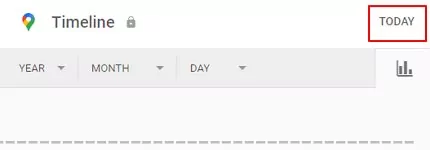We understand how inconvenient it is to be unable to locate your phone. In certain circumstances, it’s right out in the open. However, your phone may be stolen or misplaced while you are away from home.
Even if you are not technically competent, you can still save the situation if you are well-prepared for such situations and respond swiftly enough.
Part 1. What You Should Do First Before Tracking the Stolen or Lost Phone
If you misplace your phone, the best action to find it is to have someone else dial your number. You may hear your phone ring if it is not too far away. In case your phone is muted, you can ring it with the Android Device Manager or Google Home.
Keep in mind that changing your Google password and lock screens is the most sensible thing if your phone is stolen. Make sure that no one has unauthorized access to your information. Don’t forget that other devices use the same credentials, so they remain connected.
The thief can access your files, crack the coding of other default programs, or access your images by clicking the sign-in button on your device. To track down your missing Android Phone or iPhone, you’ll need to make your phone access to the Internet.
Part 2. How to Track a Stolen or Lost Android Phone
There are different ways to find a lost android phone, the most effective of which include;
- Method 1. Android Device Manager
- Method 2. Samsung Find My Mobile
- Method 3. AirDroid Lost Phone Locator
- Method 4. Wireless Carrier
- Video Tutorial. How to Track a Stolen or Lost Android Phone
1Find My Lost Phone with Android Device Manager
It’s also possible to find a lost Android phone if it’s connected to your Google account, has internet access, has location switched on, and ADM is configured to locate it before it disappears. ADM can show the exact position of your smartphone by default, except if you have this feature turned off in settings.
It is easy to locate your phone with ADM if you have a Google account and go to google.com/android/find. Sign in with your Google account and select the specific device.
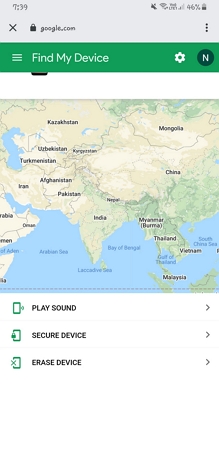
To get a better idea of your device’s position, Google provides you with different options:
- Setting your phone to ring even if it is set to silent
- If you didn’t already have a screen lock, set up a PIN or pattern lock on it. On the lock screen, you can also include a recovery message. An example is, “Kindly phone this number if you have my device.”
- Erasing all of your device’s data.
- You can use another phone to download the “Find My Device” app from the Google Play store if you don’t have access to a PC.
The downside is that ADM can only tell you where your phone was last seen if your phone has been switched off.
2Find Lost Samsung Phone with Find My Mobile
Even if you don’t have a Google account, there are still other ways to track down your lost Samsung phone.
Most Android phones have a default tracking app or some other method of finding the device if it is lost or stolen. Let’s have a look at Samsung gadgets. There’s a feature called Find My Mobile on Samsung phones, similar to Google’s Find My Device. You can use their app or website to look up your phone’s location if this setting is enabled.
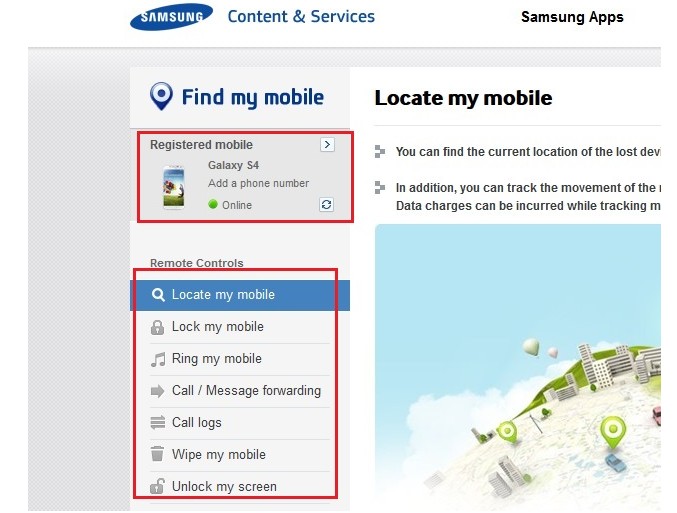
Ensure that this option is enabled at all times. That way, you’ll be able to get the last known location of your phone. There are a few more features that make it more user-friendly than Google. It’s also possible to back up the phone, retrieve your texts and call history, and even extend the battery life with the Find My Mobile option.
3Locate Lost Phone with AirDroid Lost Phone Locator
In finding a missing Android, AirDroid Location Tracker is the best lost phone locator out there. Please make sure your phone with this app installed is already paired and connected with the lost Android phone. It keeps track of the device in real-time. As a result, you’d be able to pinpoint its specific location easily. You can also use remote operations to monitor the phone’s surroundings.
Key Features
- Track the lost phone in real-time
- Watch and hear what is happening around the lost phone remotely
- Monitor lost phone activity via screen mirroring
Step 1. Download and install the AirDroid Parental Control on the first device. Create and log into your account.
Step 2. Follow the steps on the first device to install AirDroid Kids on the second device. Then bind the two devices.
Step 3. You can use the first device to locate the second one. You can click Remote Camera to watch the phone’s surroundings. The One-Way Audio function will also let you listen to what is happening around your lost phone.
4With Wireless Carrier
Many carriers have their location tracking function. If you are using T-Mobile, you may also use T-Mobile FamilyWhere to find a missing Android phone. You can report your phone as missing or stolen through your wireless carrier’s website or app if you don’t know where or how to get it back. Remotely locking or erasing your device is also possible using this method.
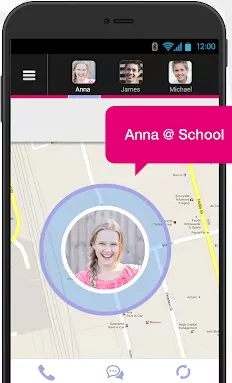
5Video Tutorial: How to Find a Lost or Stolen Android Mobile
Part 3. How to Track a Stolen or Lost iPhone
- Method 1. Find My App on Your iPad or Mac (Same Apple ID)
- Method 2. iCloud Location Tracking
- Method 3. Find My App on Your Apple Watch (Same Apple ID)
- Method 4. Find My App on Other’s Device
- Method 5. Google Maps
1Find My App on Your iPad or Mac
Apple, like Google, offers a simple way to locate a misplaced iPhone. Find My App is available for all Apple users with the latest iOS. When you turn on your Find My Network, you can use the Find My App on any device with the same Apple ID. Even if the device is offline, its last known location for up to seven days can be seen.
To locate lost iPhone with Find My App on your iPad or Mac:
- Open the Find My App on your iPad or Mac
- Select the device or item option
- Choose the device you want to locate on the map. You can locate devices using the same apple ID or a device added to a family-sharing group.
- Select “Direction” to open the device location in Maps.
To set up Find My on all your devices:
- Sign in to the device with your Apple ID.
- Turn on location sharing.
- Turn on Find My (iPhone, iPad, iPod, Mac, Apple Watch).
- An activation lock is turned on to protect the device when lost.
To add your iPhone to Find My App:
- Connect your device to your Apple ID.
- Go to settings.
- Go to (your name) and “Find My.”
- Log in with your Apple ID if you haven’t done that.
- Turn on Find My iPhone.
You can connect all your device to your apple ID and turn on Find My Network to locate all devices with the same Apple ID.
To add Mac to Find My App:
- First, turn on the location service
- Choose the Apple menu from the icon
- Go to system settings and click on “privacy and security.”
- On the right, select location services
- Turn on the location services
- Turn on Find My in the list of apps using location.
- Set up Find My on Mac
- Go back to system settings on the Apple menu
- Click your profile at the sidebar. If your name doesn’t appear, you haven’t connected your Apple ID to your device.
- Sign in with your Apple ID and password to connect your device. If you don’t have an ID, create one.
- Select iCloud and click Find My Mac
- Turn on Find My Mac
- Click Allow when prompted to “allow Find My Mac to use the location of your Mac.”
2iCloud Location Tracking
Another way to locate lost iPhones is through iCloud location tracking. Yes, not only you can use iCloud to back up all your files from all your devices (iPad, iPhone, Mac), but also track your missing or stolen iPhone. You may even You can lock the device’s screen, erase data, or ring the device.
To locate a lost iPhone using iCloud location tracking;
-
- Go to the iCloud website icloud.com/find.
- Log in with your Apple ID and password.
- Select find devices.
- Click “all devices” to see all the devices connected to your ID.
- Choose the device you want to locate.
- The device will be displayed at the centre of the “Find My Device” toolbar.
- If the device cannot be located, it appears offline. But the last known location is displayed on the map.
- If the device is available, it appears on the map so you can locate it.
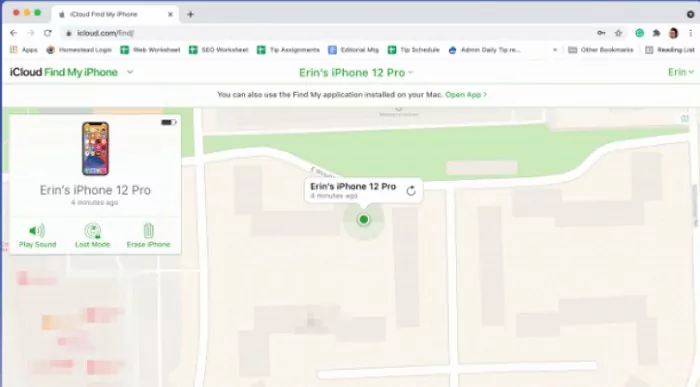
3Using Apple Watch
Unlike Find My iPhone, the Apple Watch’s search function won’t trigger any iCloud emails indicating your device has been sent a noise; it’s a much easier and less complex Find feature.
Here’s how to use the feature:
Step 1. On your Apple Watch, choose to Find Devices and tap on a device.
Step 2. Press the “Play Sound” button. If the gadget is connected to the Internet: For roughly two minutes, a sound rings out after a small delay and progressively increases volume. The device also makes a buzzing noise (if applicable). The smartphone’s screen flashes with a Find My [device] notice.
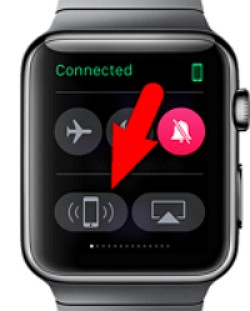
Step 3. An additional email is sent to the address associated with your Apple ID to serve as a confirmation. “Sound Pending” is displayed if the device is offline. The sound will play when the device next connects to a Wi-Fi or cellular network.
4Find My App on Other’s Device
Find My App is an app that allows iOS users to locate a lost iPhone. When activated, you can find lost iPhones using other devices too. But first, you have to turn on the app.
If you’ve activated the Find My app, you can find a lost phone with it on other devices.
- Open the Find My app on another device. You can do that from the device’s web browser or by launching the app.
- Sign in with your Apple ID. Since you’re accessing Find My App on other devices, you may need to sign them out first.
- The sign-out option is at the upper-right corner of the app’s screen
- Login to the Find My app with your own Apple ID after logging the owner out
- A list of devices will appear below the map with their location displayed.
- Tap your phone to locate it.
- The last known location will be displayed if the device has been powered off or has run out of charge.
- Next, you can “play a sound” if the phone is nearby or “activate lost mode” if it’s not nearby or you think it’s lost.
Note : The lost mode creates an unlock code for the device. It sends a message and contact number to be displayed on the locked screen.If the phone is online, it locks immediately. If the device is offline, it will lock immediately after it is powered on.
How to Activate the Find My app:
- Click on the gear icon on your device to open the device settings.
- Select “Apple ID.” It is at the top of the options. It contains your name and picture if one is added.
- If you haven’t sign-in, tap ” sign in to your device.”
- Enter your Apple ID and passcode.
- Select “sign in.”
- Go to iCloud. Its the next section in the menu options.
- Under “apps using iCloud,” select Find My iPhone.
- Toggle the switch in front of it to turn it on.
- Also, turn on the “send the last location” switch. The device will send its location to the app if the battery is very low or about to go off.
Why Is My Daughter’s Phone Not Showing Up on Find My iPhone?
Reason 1: Find My iPhone has been disabled.
It’s impossible to locate your AirPods, iPhone, or Apple Watch if the Find My iPhone feature isn’t activated on your iPhone or other Apple devices. You can see if FMI is still active by performing the outlined actions.
- Go to Settings > Apple ID card with your name on it.
- Select the Find My iPhone option.
- Turn on the Find My iPhone option if it’s turned off.
Reason 2: FMI has been uninstalled.
Your daughter may have uninstalled your FMI app, and that’s probably why her iPhone is not showing up in Find My iPhone.
- Scroll to the bottom of the screen in the Apple Store app.
- In the upper right corner, tap on the Account option. Then, tap on the Purchased button.
- Afterwards, tap the “Not on this [device]” button to see if the FMI app has been removed.
Reason 3: iPhone has been turned off.
iPhone’s Find My iPhone app will be automatically disabled if the device is switched off. The FMI app is always running in the background when your iOS device is turned on.
We hope these three explanations have addressed your question of why your daughter’s iPhone is not showing up on Find My iPhone? The solutions to these issues are straightforward and may be implemented by anyone. Otherwise, you can use the blog to find a solution to the problem of a lost iPhone not appearing in Find My iPhone.
5Google Maps
Google maps “maps” out all location data from your iPhone. It uses this data to locate a lost iPhone. However, it only works if location reporting and history are enabled on the device.
To locate a lost iPhone on Google Maps;
- Go to the Google Map website and click Your timeline from the menu.
![Google Maps Timeline]() Google Maps Timeline
Google Maps Timeline - Log in with your Google account.
- Click “Today” at the top left side of the screen to display the most recent timeline.
![today's Timeline]()
- Scroll through the timeline to identify the last know location of the lost iPhone.
- Verify if the device is staying still or moving. If it’s still, it’s probably lost or misplaced. If it’s moving, it’s probably stolen.
- Locate your lost iPhone using the GPS displayed on the screen.
Part 4. How to Find a Phone Lost at a Certain Place
Using a smart speaker to locate a missing phone may be useful if you know it is somewhere in your home. To make it easier to locate your phone, you should sign in to the same account on both your mobile device and your smart speaker.
You can tell Google to find your phone by saying, “Okay Google, find my phone,” if you have a Google Home HubTM. After that, your smart speaker will confirm your request and ring the device you asked. What’s the most exciting part? It will still make a noise, even if you’ve put your phone on mute or vibrate mode.
Take Care of Your Phone
Many of us have had our phones stolen or misplaced at some point in our lives, so we understand and empathize with you if this has just happened to you. You or someone you know may benefit from these simple methods for tracking a missing Android phone covered in this blog post!
Make sure your phone or tablet is safe and secure because your life might be on it. Don’t hesitate to reach out to us to learn more about our mobile phone insurance services today!
Source: www.airdroid.com



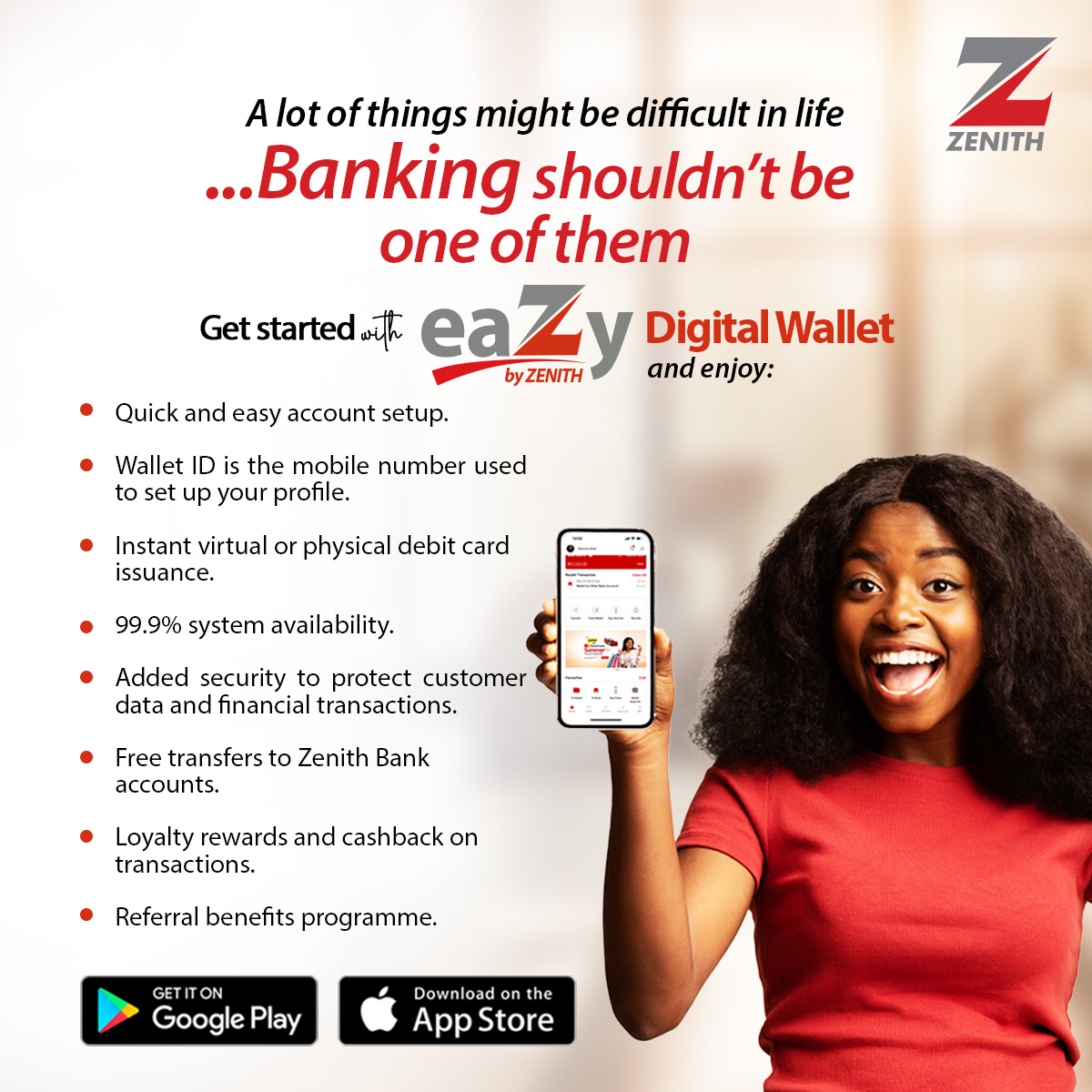
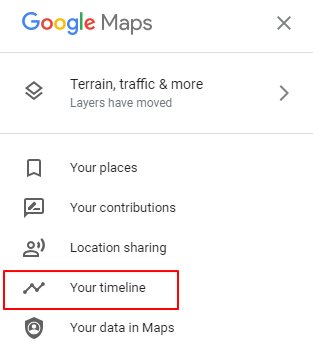 Google Maps Timeline
Google Maps Timeline